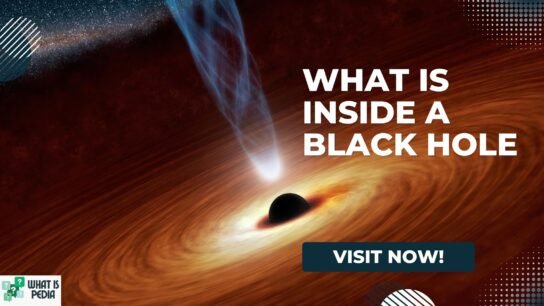In the world of digital design, subtle visual enhancements can significantly elevate the look and feel of a project. One such enhancement is the color bevel, a design technique that adds depth and dimension to flat graphics, making them appear more dynamic and lifelike. But what exactly is a color bevel? How does it work? And where is it most commonly used?
In this blog, we’ll explore everything you need to know about color bevels—from their definition and purpose to practical examples in graphic design, web development, and printing. Whether you’re a beginner learning Photoshop or a brand designer working on product mockups, understanding color bevels can help sharpen your visual storytelling skills.
What is a Color Bevel?
A color bevel is a visual effect applied to an object (such as text, shapes, or images) that gives it a three-dimensional appearance by simulating lighting and shadow. Unlike a standard bevel, a color bevel uses specific color tones—often customized—to emphasize the edges and curves of an element. The result is a raised or indented look, depending on the settings, that creates depth and visual interest.
This effect mimics the way light hits the edges of real-world objects. For example, if you look at an embossed book cover or a carved stone sign, you’ll notice how light plays off the edges. A color bevel digitally replicates this phenomenon.
Key Components of a Color Bevel
To better understand how color bevels work, it’s helpful to break down their components:
1. Bevel Type
-
Inner Bevel: Applies the effect to the inside edges of the object.
-
Outer Bevel: Applies it to the outside edges.
-
Emboss: Combines both inner and outer bevels for a chiseled look.
2. Direction
-
Up: Makes the object appear raised.
-
Down: Makes it look pressed into the background.
3. Depth and Size
-
These settings control how deep or prominent the bevel appears, adding more (or less) 3D effect.
4. Shading and Light Source
-
Determines the direction and intensity of the lighting, affecting where shadows and highlights fall.
5. Highlight and Shadow Colors
-
This is where the color part of the bevel comes in. Instead of grayscale lighting, you can choose specific highlight and shadow colors, such as gold and deep red, to match a brand or artistic style.
Why Use a Color Bevel?
A color bevel is not just a stylistic flourish—it’s a powerful tool for improving visual hierarchy, user engagement, and design professionalism. Here’s why designers and marketers use it:
1. Adds Dimension
Flat designs can sometimes look boring or uninviting. A color bevel brings depth, making elements stand out and feel more tactile.
2. Improves Readability
When applied to text, a bevel effect can improve visibility by adding shadow and light contrast—especially useful in hero banners or promotional ads.
3. Creates Visual Focus
By lifting certain objects off the page (visually), you direct the viewer’s attention to key areas like calls-to-action, logos, or featured images.
4. Mimics Real-World Materials
Need to simulate leather, metal, wood, or plastic textures? Color bevels work well with texture overlays to make digital elements look like real objects.
Where is the Color Bevel Used?
Let’s look at practical applications of color bevels across various domains:
1. Graphic Design
-
Logos: Beveled text or symbols give logos a professional and memorable look.
-
UI/UX: Used in buttons or interactive elements to simulate pressing or clicking.
-
Posters and Flyers: Adds flair to titles or icons, enhancing the design’s visual impact.
2. Web Design
-
Call-to-Action Buttons: Bevels make buttons feel clickable and dynamic.
-
Headers: Draws attention to navigation menus or banners.
-
Game Interfaces: Often used in gaming UI to simulate buttons, coins, or weapons.
3. Digital Art
-
Icons: Makes icons pop with three-dimensional depth.
-
Illustrations: Used creatively to simulate lighting or layered textures.
4. Print Media
-
Packaging: Mockups for boxes, labels, or tags use color bevels to simulate embossing or foil effects.
-
Business Cards: Visualizes what an embossed logo might look like before production.
How to Apply a Color Bevel in Photoshop
One of the most common tools for adding a color bevel is Adobe Photoshop. Here’s a step-by-step guide:
Step 1: Open Your File
Load the image, text, or shape you want to apply the effect to.
Step 2: Convert to Smart Object (Optional)
Right-click your layer and choose “Convert to Smart Object.” This keeps the effect non-destructive.
Step 3: Open Layer Styles
Double-click on the layer to open the Layer Style dialog box.
Step 4: Enable Bevel & Emboss
Check the “Bevel & Emboss” option.
Step 5: Adjust the Settings
-
Style: Choose Inner Bevel or Emboss
-
Technique: Select Smooth or Chisel
-
Depth and Size: Adjust to your preference
-
Direction: Choose Up or Down
-
Soften: Adds blur to smooth the edges
Step 6: Customize Colors
Under the Shading section:
-
Change the Highlight Mode to a custom color (e.g., gold)
-
Change the Shadow Mode to a darker tone (e.g., maroon or black)
-
Adjust their opacities
Step 7: Add Texture (Optional)
You can also add a texture overlay for added realism.
Click OK to apply.
Tips for Using Color Bevels Effectively
While color bevels can enhance design, misuse can clutter your visuals. Here are some best practices:
Use Subtlety
Too much bevel can look tacky. Go for a soft, natural bevel that supports your design without overwhelming it.
Match Colors to Your Theme
Choose highlight and shadow colors that complement your brand palette. For instance, a luxury brand might use gold and charcoal.
Combine with Other Effects
Use color bevel alongside drop shadows, inner glows, or gradients for a rich, layered look.
Avoid Overuse
Bevels work best when used sparingly. Applying them to every element makes the design feel bloated.
Examples of Great Color Bevel Use
1. Retro 3D Text
Designers often use bevel effects to recreate 80s or 90s style typography, where light pink and cyan are used as highlight and shadow.
2. Luxury Brand Logos
Brands like Rolex or Gucci often use a metallic bevel (gold or silver) on their print materials to convey elegance.
3. Gaming Websites
Popular in esports and fantasy-themed pages, bevels give interfaces an epic, immersive feel.
Tools Other Than Photoshop
If you’re not a Photoshop user, here are other tools where you can apply color bevels:
-
Canva Pro: Offers bevel-like effects through shadows and glow filters.
-
GIMP: A free alternative to Photoshop with a similar Layer Style system.
-
Figma & Sketch: While not natively bevel-friendly, plugins can replicate the effect.
-
CorelDRAW: Great for print and packaging mockups using bevel and extrusion effects.
Final Thoughts: Why Color Bevels Matter
The color bevel might seem like a minor detail in the design process, but its ability to transform flat elements into engaging, realistic visuals cannot be underestimated. From enhancing logos to improving web button UX, bevels add an edge—literally and visually—to your work.
The key lies in balance and creativity. When used with intention, a color bevel becomes more than an effect—it becomes a storytelling tool that adds sophistication and clarity.
Whether you’re designing a startup logo, building a sleek landing page, or creating mockups for a product line, consider adding a touch of color bevel. It might be the small detail that makes your design truly unforgettable.